Off campus login with USF VPN client
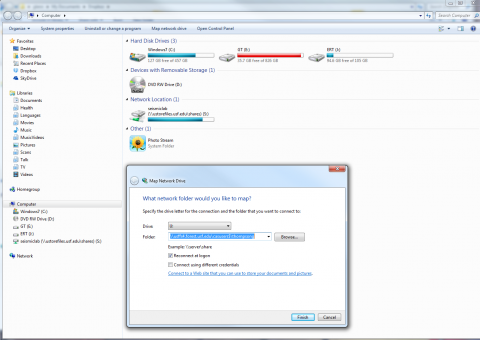
If you are working from home, or while travelling, it will often be useful to login to the USF Virtual Private Network (VPN). For example, I'd like to be able to access the SeismicLab shared drive, and my own user home drive (drive letter U:/ on a USF Windows machine) too.
Getting on the USF VPN
1. In your web browser open up https://vpn.usf.edu/dana/home/index.cgi
2. Press the Network Connect button. If you have not previously installed the VPN client, you will be prompted to do so (you need to have administrative access on your computer). On Windows, I was led through a simple process where I was prompted to install 3 or 4 different things, but it worked seamlessly.
3. When prompted to do so, login to the VPN using your USF NetId
Mapping the seismiclab shared drive
On Windows:
Open up the File Manager (Windows Explorer) and select "Computer". The top menu should now have an option to "Map network drive". The server address you need is
\\ustorefiles.usf.edu\shares\seismiclab
I had to use the domain\username, FOREST\thompsong.
To access my USF Home Drive (U:/) I was told the address is \\usffs4.forest.usf.edu\casusers$\thompsong. However, this does not appear to work.
- Log in to post comments